Tagging your SharePoint 2010 servers
Tagging your SharePoint 2010 Servers for debugging purposes
There are times when you'll need to know which server you're connecting to to try to debug an issue. If you're using load balancing, that can be pretty tricky, but here's an easy way to tell at a glance.
Here, the help icon (normally a ?) has been replaced with a number 2. It still functions as help, but it's an easy way to tell where you are. To make this change you'll need to edit the FGIMG.PNG file found at: c:\Program Files\Common Files\Microsoft Shared\Web Server Extensions\14\TEMPLATE\IMAGES on every server. You'll need a graphic editor that can preserve transparency, or else the blue ball will have a white square around it. I use paint.net which is free(www.getpaint.net) I also chose to tag my app servers in black to differentiate them from web servers, because our naming conventions reuse 1,2,3. Below are the graphics you can download. If you find this useful, let me know.
There are times when you'll need to know which server you're connecting to to try to debug an issue. If you're using load balancing, that can be pretty tricky, but here's an easy way to tell at a glance.
Here, the help icon (normally a ?) has been replaced with a number 2. It still functions as help, but it's an easy way to tell where you are. To make this change you'll need to edit the FGIMG.PNG file found at: c:\Program Files\Common Files\Microsoft Shared\Web Server Extensions\14\TEMPLATE\IMAGES on every server. You'll need a graphic editor that can preserve transparency, or else the blue ball will have a white square around it. I use paint.net which is free(www.getpaint.net) I also chose to tag my app servers in black to differentiate them from web servers, because our naming conventions reuse 1,2,3. Below are the graphics you can download. If you find this useful, let me know.
| White 1 | White 2 | White 3 | Black 1 | Black 2 | Black 3 |
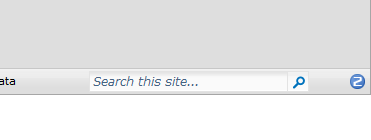


Comments
Post a Comment